What to do if your Apple Mac is not starting up. Updated 2023
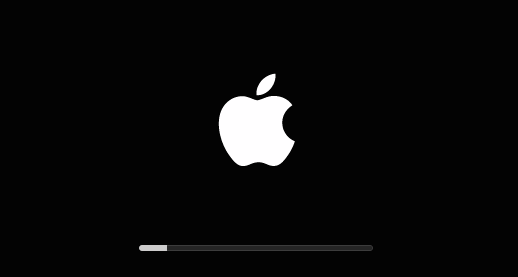
What to do if your Apple Mac is not starting up. Updated 2023.
As a MacBook user, it can be frustrating when your device fails to start up. This can happen to anyone, whether you’re using a MacBook Pro, MacBook Air, or iMac. Here are some basic troubleshooting steps to help you get your MacBook up and running again.
1. Check Your Power Source
The first thing you should do when your MacBook fails to start up is to check your power source. See that your MacBook is properly plugged in and that the charger is working correctly. If your MacBook’s battery is dead, you may need to charge it before attempting to start it up again.
2. Reset Your MacBook’s System Management Controller (SMC)
Reset the System Management Controller (SMC). This can help to fix a wide range of issues. To reset the SMC, follow these steps:
- Shut down your MacBook.
- Connect the charger to your MacBook.
- Hold down the Shift + Control + Option keys, as well as the power button.
- Release all the keys and the power button at the same time.
- Press the power button to turn on your MacBook.
3. Boot your MacBook in Safe Mode
If resetting the SMC does not work, you can try booting your MacBook in Safe Mode. It is a diagnostic mode that loads only the essential components required for your MacBook to function. This can help to identify and fix any issues that may be preventing your MacBook from starting up. To boot your MacBook in Safe Mode, follow these steps:
- Shut down your MacBook.
- Press the power button to turn on your MacBook.
- Hold down the Shift key immediately after you hear the startup sound.
- Release the Shift key once you see the Apple logo.
4. Check the Hardware
If your MacBook still fails to start up, there may be an issue with its hardware. Check if your MacBook’s hardware, such as its RAM and hard drive, is properly installed. If you’re not sure how to do this, you can take your MacBook to ZA Support Apple Experts for assistance.
5. Reinstall macOS
Once you have tried all the above steps and your MacBook is still not starting up, you may need to reinstall macOS. Ensure that you have backed up all your important data. To reinstall macOS, follow these steps:
- Turn on your MacBook.
- Hold down the Command + R keys immediately after you hear the startup sound.
- Release the keys once you see the Apple logo.
- Select “Reinstall macOS” from the utility window.
Follow the on-screen instructions to complete the reinstallation process. If you are unsure how to do it contact ZA Support Apple Experts for assistance.
Contact Us
(+27) 083 656 8992
(+27) 079 053 9964
admin@zasupport.com
22 North Road, Dunkeld West, Johannesburg
Monday-Friday: 6am – 6pm
Saturday: 9am – 1pm
Sunday: Closed
Get Started
Reach out to us to receive expert Apple support.
Simply complete our easy 2 minute book in form.
MacOS Ventura is now available. Updated 2023
macOS Ventura is now available Updated 2023macOS Ventura is now available. macOS Venture includes new productivity tools and continuity features that make the Mac experience better than ever. Lots of New Benefits. Continuity Makes Apple Devices Work...
How to find out if your Apple Mac’s battery needs replacing. Updated 2023
How to find out if your Apple Mac’s battery needs replacing. Updated 2023 How to find out if your Apple Mac's battery needs replacing. Process: 1. Download the coconut battery version from the website. This a preliminary piece of software as read on early indicators...
Explanation of specifications regarding your Apple Mac. Updated 2023
Explanation of specifications regarding your Apple Mac. Explanation of specifications regarding your Apple Mac. Core There are performance-oriented and energy-efficient cores. Each core performs its own task and the more cores, the more powerful the...
The damage that liquid can cause to your Apple MacBook. Updated 2022
The damage that liquid can cause to your Apple MacBookThe damage that liquid can cause to your Apple MacBook Accidents happen but if you act fast you can save your computer from further damage. What to do? 1. Turn your Mac off immediately since leaving...
The backlight on my Apple MacBook Keyboard is not working. Updated 2022
The backlight on my Apple MacBook's Keyboard is not working.The backlight on my Apple MacBook's Keyboard is not working. When the keyboard's backlight starts acting up here are a few ways to get it working again. 1. You need to check the keyboard's backlight...
Why you should consider ZA Support Apple Experts for all your Mac repairs/upgrades? Updated 2022
Why you should consider ZA Support Apple Experts for all your Mac repairs, upgrades and support. Why you should consider ZA Support Apple Experts for all your repairs, upgrades, and support? ZA Support is a Mac specialist in South Africa for more than 14 years....
