Understanding the Stage Lighting Effect on your Apple Mac. Updated 2023
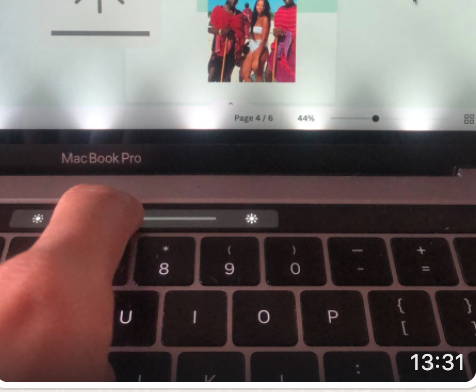
Understanding the Stage Lighting Effect on your Apple Mac. Updated 2023
The stage lighting effect refers to the uneven illumination on the display of certain Macs. It appears as if the screen is being lit up from below, creating a spotlight effect on the keyboard and lower part of the screen. This effect is most noticeable in low-light environments and when the brightness of the screen is turned up.
The Reason Behind the Stage Lighting Effect
The stage lighting effect is caused by the design of the display assembly in the Mac. Apple introduced a new technology called “Full Array Local Dimming” to improve contrast and image quality. However, this technology also leads to the unintended side effect of the stage lighting effect.
How Full Array Local Dimming Triggers the Stage Lighting Effect
Full Array Local Dimming is a display technology that utilizes an array of individual LEDs placed directly behind the LCD panel. They individually control and dynamically adjust the backlighting and enhance contrast. The display can achieve deeper blacks and improve overall image quality.
The stage lighting effect occurs when the LEDs located at the bottom of the display assembly are turned on at a higher intensity than the rest of the LEDs. This creates the impression that the screen is being illuminated from the bottom, resulting in a spotlight-like appearance on the keyboard area.
Is the Stage Lighting Effect a Flaw or a Feature?
Although the stage lighting effect may seem like a flaw at first glance, it’s actually a result of the intentional design choices made by Apple to enhance display quality. This new technology improves contrast and overall visual experience, outweighing the minor inconvenience of the stage lighting effect.
If you are still in doubt about your display you can contact ZA Support Apple Experts for an assessment.
Contact Us
(+27) 083 656 8992
(+27) 079 053 9964
admin@zasupport.com
22 North Road, Dunkeld West, Johannesburg
Monday-Friday: 6am – 6pm
Saturday: 9am – 1pm
Sunday: Closed
Get Started
Reach out to us to receive expert Apple support.
Simply complete our easy 2 minute book in form.
How to remove the Micro-SIM Card on an Ipad
If you need to change your service provider, or your SIM card is faulty and needs replacing on iPad Wi-Fi + 3G, you need to remove the micro-SIM card. To do this, follow these 3 easy steps: 1. First insert the end of the SIM eject tool into the hole on the SIM tray....
