Understanding the Impact of RAM on the performance of your Apple Mac. Updated 2023
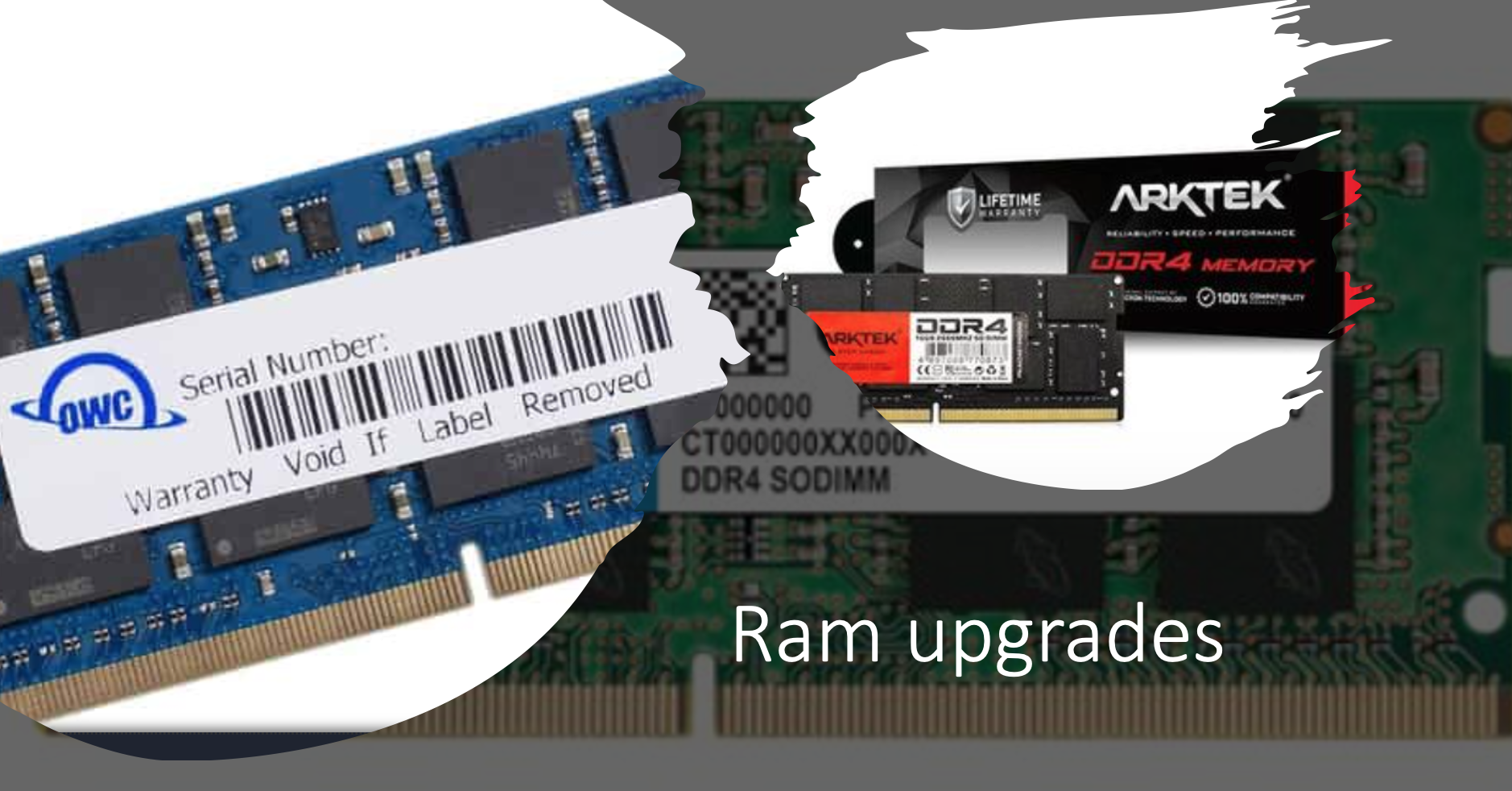
The Difference Between 8GB RAM and 16GB RAM for Your Apple Mac: A Beginner’s Guide. updated 2023
When it comes to purchasing a new Apple Mac, one of the crucial decisions you will have to make is selecting the right amount of RAM.
Random Access Memory (RAM) plays a significant role in determining the overall performance and responsiveness of your Mac.
What is RAM?
RAM provides temporary storage that is vital for running applications and processes on your Mac.
8GB RAM
It provides ample memory for everyday tasks, ensuring smooth and efficient performance
It is mostly sufficient for casual users, such as students or individuals who primarily use their Macs for web browsing, word processing, and light multitasking.
16GB RAM
This additional memory enables your Mac to handle complex applications more efficiently, resulting in smoother multitasking, faster rendering times, and improved overall performance.
If you’re a power user or engage in resource-intensive tasks like video editing, graphic design, or running virtual machines, upgrading to 16GB of RAM is highly recommended.
Multitasking and Performance Boost is one of the key benefits of upgrading to 16GB RAM. With more RAM, your Mac can handle multiple applications simultaneously, preventing slowdowns and ensuring a seamless user experience.
As software and applications become more demanding over time, having additional RAM ensures your device remains capable of handling future updates and advancements without compromising performance.
When choosing between 8GB and 16GB RAM for your Apple Mac, it’s essential to consider your usage patterns and the type of tasks you will be performing. While 8GB RAM is sufficient for everyday tasks, upgrading to 16GB RAM provides a significant boost in performance and future-proofing capabilities.
Contact Us
(+27) 083 656 8992
(+27) 079 053 9964
admin@zasupport.com
22 North Road, Dunkeld West, Johannesburg
Monday-Friday: 6am – 6pm
Saturday: 9am – 1pm
Sunday: Closed
Get Started
Reach out to us to receive expert Apple support.
Simply complete our easy 2 minute book in form.
How to remove the Micro-SIM Card on an Ipad
If you need to change your service provider, or your SIM card is faulty and needs replacing on iPad Wi-Fi + 3G, you need to remove the micro-SIM card. To do this, follow these 3 easy steps: 1. First insert the end of the SIM eject tool into the hole on the SIM tray....
