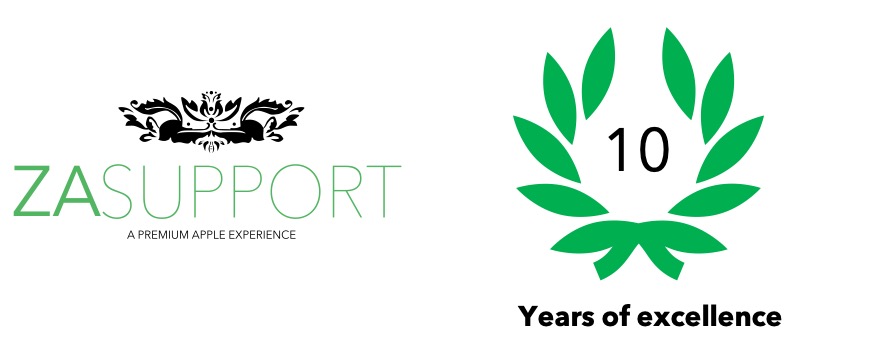PRAM Apple reset – What to do when your Mac won’t load properly ZA Support South African Apple Specialist recommendation
ZA Support has some top tips when you may need to reset your Apple Mac PRAM.
PRAM Apple reset – What to do when your Mac won’t load properly
So why would you go and reset your Mac’s PRAM?
For starters maybe your Mac is behaving weirdly. It could be doing things like not adjusting the display correctly, hard drives may not be showing on your desktop, your Bluetooth may not be working, AirPort might be connecting and disconnecting, Mac fan speeds could be going through the roof, battery charged at say 40% and just stays there even though it is plugged into power.
ZA Support recommends you disconnect everything from your Apple Mac…
ZA Support has identified that the following items are affected when you reset the PRAM on your Mac:
Your Apple Mac’s disk cache (This can be on an Apple Mac SSD or normal Apple Mac HDD) For Apple Mac SSD and HDD upgrades click here
Your RAM disk. If you are considering upgrading your Apple RAM memory click here
The Apple Mac’s Virtual Memory
The screens sizing monitor
The Mac’s startup disk. If you are considering upgrading your hard drive click here
Mac Speaker volume
Mac font settings
Mac printer configuration settings
ZA Support recommends the following method to reset your Apple Mac’s PRAM:
- Completely shut your Apple Mac down. Not just logging out make 100% sure it is completely off.
- Hold down the command-option-p-r keys all at the same time when powering the machine back on. Its important that you to do this immediately as the machine restarts before you see the grey screen.
- Keep holding the keys down for at least another 20-30 seconds you should hear the Mac restarting and making the chiming noise at least 3 times.
- On the 3rd chime, you can let the keys go and that should boot you into the Mac properly.
If you are struggling at any point please contact us
ZA Support is the number one rated Apple Support Specialist in South Africa