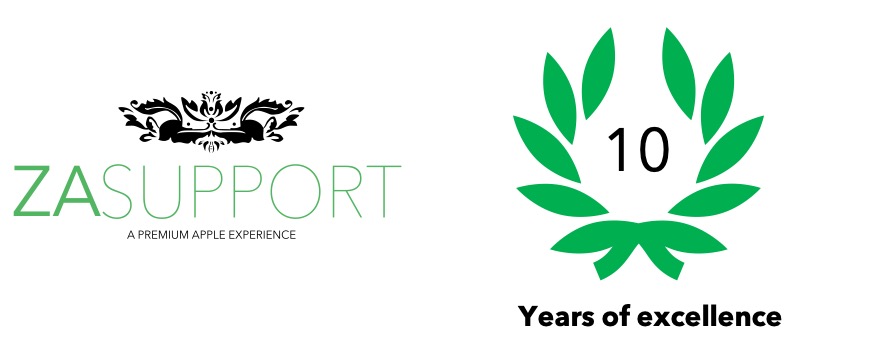
Where to find your MacBook Pro, iMac or MacBook Air serial number for an Apple SSD or Mac RAM upgrade updated 2022
Do you want to upgrade your Macs’ Apple SSD or Apple RAM? Start with finding the serial number. This is a step-by-step guide on how to find you Mac serial number when you are trying to upgrade your Mac.
If your Mac turns on you can find the serial number here:
If you are looking for your Mac’s serial number so you can upgrade your Apple SSD or Apple RAM and your machine turns on. Navigate to the top left-hand side of the screen.
On the top left-hand side of your Mac click the Apple logo and select ‘About This Mac’
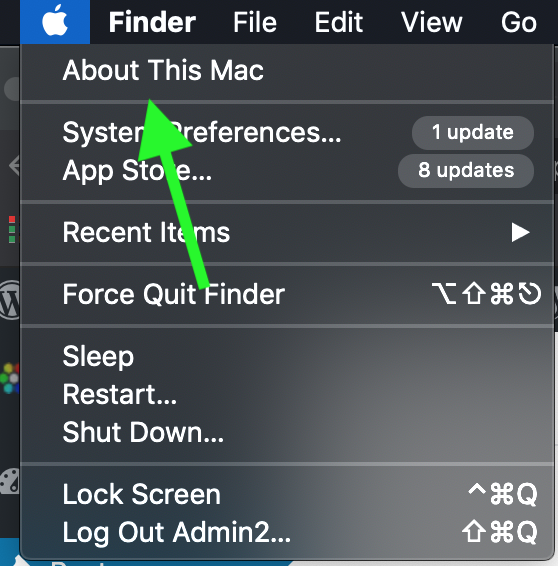
When you click ‘About This Mac’ you will notice a screen which provides the Apple serial number so you can upgrade your Apple Mac.
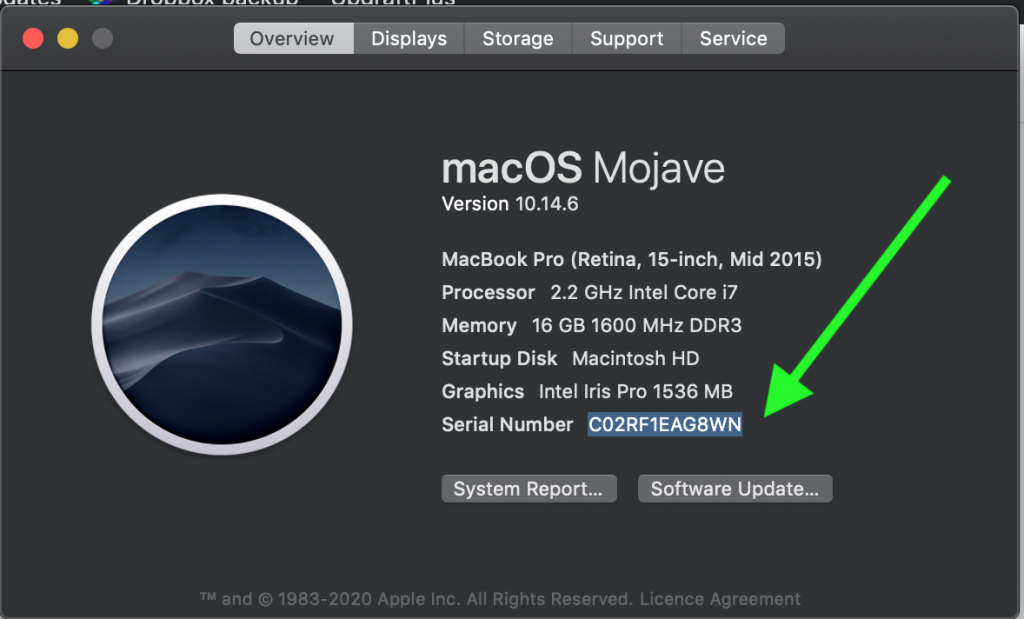
Trying to find your Mac’s serial number if your Mac doesn’t turn on?
If you are trying to upgrade your MacBook Pro, iMac or Mac Pro you can find the Mac serial number on the bottom of the Mac. This will allow ZA Support to use the serial number to identify which Apple SSD and Apple RAM memory upgrades are available for your Mac.
Find your iMac serial number for an Apple SSD or Apple RAM upgrade
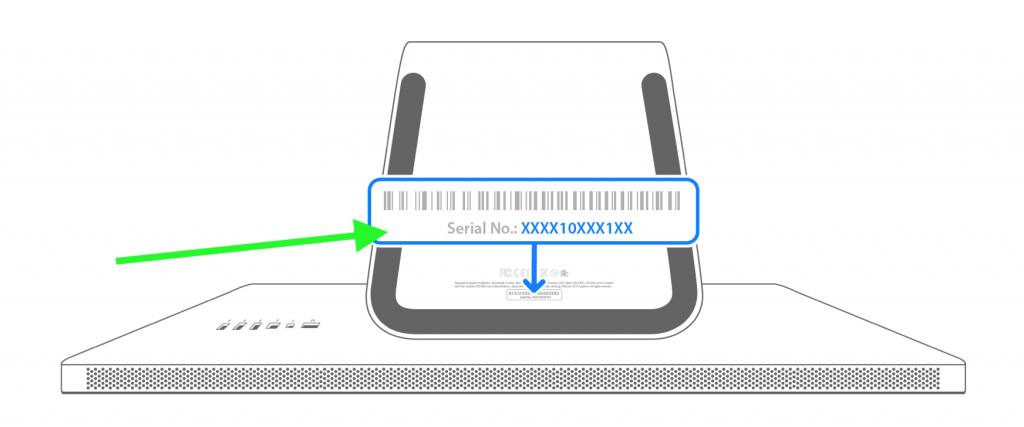
Your iMac serial number on almost all iMac’s is on the bottom of the display. To find the Mac serial number you would need to turn the iMac upside down. In very small writing you will find the iMac serial number for your iMac upgrade!
Find your MacBook Pro serial number for an Apple SSD or Apple RAM upgrade
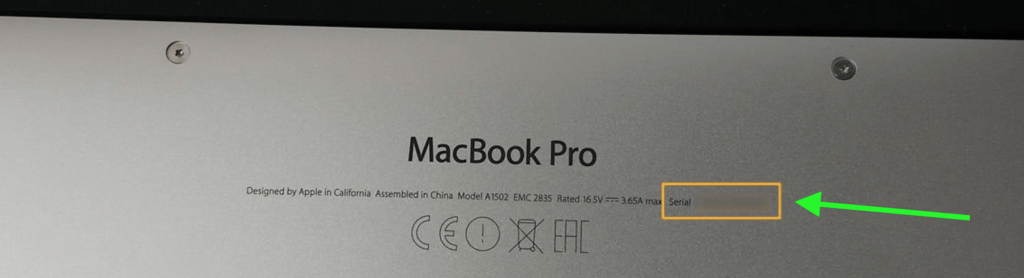
Your MacBook Pro serial can be found on the back of your MacBook Pro. This will help ZA Support identify which Apple upgrades are compatible with your MacBook Pro this includes which Apple RAM and Apple SSD upgrades your MacBook Pro can be upgraded to.

